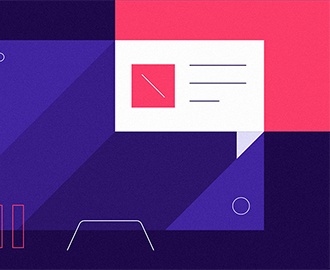Find the “Add Media” button above the formatting toolbar (just above the text box).

To insert an image into your WordPress article:
- Place your cursor in the article where you want the image to be inserted.
- Click on the “Add Media” button and then click on the “Upload Files” tab on the next screen.
- Follow the onscreen directions to find the image file on your computer and upload it to the Media Library in WordPress.
- Select the image from the Media Library, tweak the settings in the “Attachment Details” section, and click the “Insert into post” button in the lower-right of the screen. This will place the image into the article.